Weblog entry:
- Keeping multiple Macs in sync
-
Ever since becoming a multi-Mac household, I’ve been trying to find a way to balance my workflow effectively between the two machines.
(Yes, yes—I get +3 loser points for using
workflow
in a blog post. Moving on.)Previously, my laptop was my everything machine: I’d take it into the office during the day, to client sites on freelance engagements, and then work until the girlfriend-upsetting wee hours of the morning on various client-, book- (more on that later), or sidesh0w-related projects. Now, however, I find that the desktop’s become my sole nighttime machine, whereas the PowerBook houses most of the work I do during the day. But since I’d occasionally break that pattern—be it a day at home working on the desktop, or doing some writing at nights on the couch—I needed to find a way to keep the machines synchronized.
Self-indulgent geek Mac-blather to follow. You’ve been warned.
Right. So with that, here are a few of the things that are keeping me relatively sane on the multi-machine front:
- Switching to IMAP
-
For those of you that are already acquainted with this wonderful little protocol, I can almost hear a thousand “Well, DUH”’s muttered under your respective breaths. However, for someone like myself who’s been slumming on POP mail for ages, you’ll have to bear with me. Whereas I’d previously check my e-mail on one machine and later re-download the same messages on another, it now seems like some sort of weird voodoo to be able to fire up the Mail.app on my desktop, and all of the messages I’ve read on the laptop are still marked as such.
Thankfully, I‘m finally hosted by an excellent company that supports IMAP—and now that I’m finally on it, I don’t know how I lasted this long without it.
- ChronoSync
-
I tried to be a good geek. I tried to like
rsync—lord knows, I tried to likersync. I mean, what’s not to like?- It supposedly rocks.
- It’s free.
- It’s supposed to be white-hot fast.
- It’s free.
- Say it with me: free.
It all sounds great, doesn’t it? Well, about six minutes into reading a tutorial on
rsync, my eyes crossed and I began looking for something a bit more GUI-licious. Because, let’s face it: I’m not the sharpest bag of hammers on the block. Asking me to poke around in the terminal to write complex syncing scripts is like letting a toddler loose in a scissors factory: somebody’s bound to lose an eye in the process.Trite analogies aside, I finally settled on ChronoSync after a fair bit o’ research. I was initially a bit put off by its price tag—okay, it’s only thirty dollars, but I’m a firm believer in the “paying for stuff sucks” school of thought. However, after ten minutes of wheeling around with the demo, I had to pony up for a license.
Not only does ChronoSync make it painless to keep my files synchronized, it’s a pretty damned powerful little application. It’s pretty easy to specify the direction of a given file transfer—that is, whether you’d just like to push files from one machine to the other, or merge the contents of the two directories. It also gives you extremely granular control over which directories you’d like to include in any transaction: if I decide that I want to sync the entirety of my two Home directories except for a few hundred megabytes of
pornfonts in one folder, it’s a cinch to do so. I don’t have to worry about showing up a client site and realizing that I’ve neglected to show up with their project files: all I need to do is turn on the two computers, put them on the home network, and fire up ChronoSync. Client files, iPhoto libraries, anything–it’s all finally in sync between the two machines.See? Being too lazy to deal with the command line is fun.
- Synergy
-
While not strictly sync-related, I don’t know how I’d function on two machines without Synergy. While its project page claimed Synergy could
easily share a single mouse and keyboard between multiple computers
, I was skeptical. This sounded more voodoo-y than that wholeIMAP
thing, which I’m still convinced is a Soviet plot. You wait and see.So anyway, I figured I’d at least try the damned thing out. I downloaded Synergy, set it up, and turned it on.
Profanity warning: this is a fucking great application.
Hyperbole warning: this is the best application ever.
Profane hyperbole warning: this is the best fucking application ever.
I can’t stress this enough: Synergy out-and-out rocks. You just have to try it—currently, I simply move my mouse off the right-hand edge of my desktop display, and then I’ve got full keyboard and mouse control of my laptop. While not everyone might find it handy, it’s been a life saver for me: rather than connecting to my laptop via VNC or ssh, I can simply move my mouse over to the other machine, grab some files to work on, and then drag them to an open share on my desktop. Hot.
And plus, it looks cool. Don’t make me haul out the hyperboles again, profane or otherwise—I seriously recommend checking this program out.
- “New Items” script
-
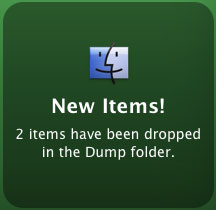 This one’s a little solution of my own devising. And by “my own devising”, I mean “I ganked someone else’s Applescript, modified it, and then decided to blog about it as though I’d actually accomplished something.” I heart capitalizing on other people’s hard work.
This one’s a little solution of my own devising. And by “my own devising”, I mean “I ganked someone else’s Applescript, modified it, and then decided to blog about it as though I’d actually accomplished something.” I heart capitalizing on other people’s hard work.A few months ago, waferbaby created something damned cool. By using a combination of Growl and OS X’s Folder Actions, he whipped up a little AppleScript to pop up a sexy-looking alert bezel whenever someone on his home network placed a file in his shared drop box. After tinkering a bit with his code, I decided this could be outright handy. While I don’t use drop boxes all that much, it is extremely handy to get an alert when, say, a rather large file has finally finished downloading into a given folder, or to get updates when a huge Photoshop batch job moves processed images to their target directory. (And yes, I realize that “Dump” is a stupid name for my download directory…still, I giggle every time I get that alert. Giggle, I tell you.)
Anyway, while waferbaby’s original script was keyed in pretty specifically to a user’s drop box directory, my version of the script has been revised a bit for more general use…actually, in looking at the two scripts again, I don’t seem to have done much more than tweaked the language displayed in the alert. The merry-go-round of underwhelming continues to spin at sidesh0w.com.
So, yeah. If this is even remotely interesting to you, you’re more than welcome to use my short-bus AppleScript. Simply:
- Download and install Growl.
- Download my revised version of waferbaby’s script.
- Extract the
.scptfile to/Library/Scripts/Folder Action Scripts/ - Attach the script to any folder as a Folder Action.
Et le voilà—instant sexy-looking alert bezel, the kind that’s so popular with the kids today.
Whew. That is, I think, basically it. While I’m sure this isn’t an exhaustive list, it’s what I’ve found most helpful in trying to keep myself organized between two separate Macs. Any of the three of you have any additional pointers for me?
-
- 02nd day of February 2005.
- Filed under Web, Cruft.
There’s a WordPress issue that’s currently preventing old comments from displaying correctly. Sorry for the inconvenience, but hopefully we’ll be back online soon.